Isometric Renders
To get started, check out /isorender - that page contains documentation for the primary command you use to launch Isometric Renders
WARNING
Performance Warning
By nature, working with large images can be a very intense task for your processor to deal with. Starting at roughly 6000x6000, you may notice considerable slowdown when creating renders - especially when doing multiple at the same time. For this reason, be carefully when starting a long batch render or exporting an animation at high resolution - your system might not like it.
Unsafe Mode
For the very reasons outlined above, the export resolution is usually capped at 16384x16384. If you're confident your hardware can take it, you can enable Unsafe Mode with the /isorender unsafe subcommand
Convenience Features
Inventory-based batches
You might want to perform batch operations like rendering an atlas or a block/item batch on sets of items that don't necessarily form a creative tab, tag or namespace. To do this, you can simply press Ctrl + F12 while in any inventory. You will get a preview of which items will be rendered and can choose which batch operation to start.
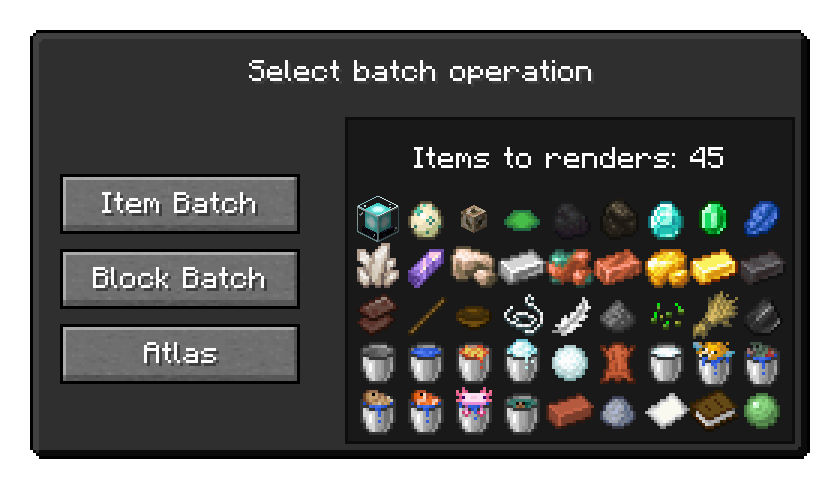
Visual area selection
Usually when creating an area render you do not want to manually figure out the coordinates of the area's corners. Instead, you would use the keybind labelled [ISO] Select Area. Pressing it once highlights and selects the first corner of your selection, pressing it again selects the second corner. You can then run
/isorender areawithout any further arguments to render the area in this selection.To clear your area selection and make the overlay disappear, press the keybind while sneaking.
Studio Mode
While in a render screen, you can press F10 to ender Studio Mode. While in this mode, the background of your screen is filled with your background color and the UI is not rendered. This is sometimes useful when you want to take a screen recording and don't care about transparency or a higher resolution than your monitor support. To exit Studio Mode, press F10 again.